Planner page
Planner page
Article summary
Did you find this summary helpful?
Thank you for your feedback!
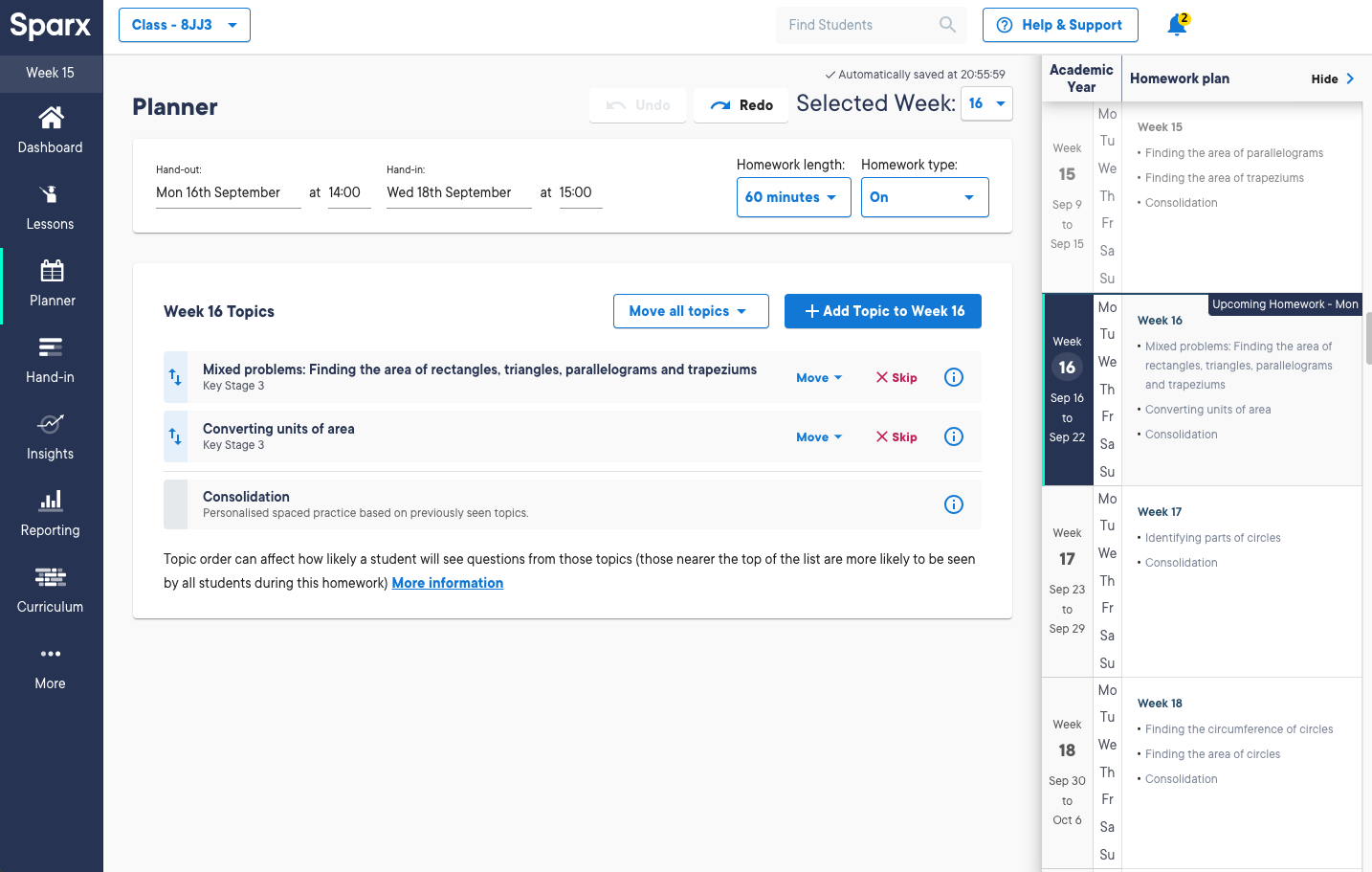
- The Planner gives you a week-by-week view of what is planned for homework as per the class' assigned Scheme of Learning (SoL)
- Each homework will contain a number of topics, and a Consolidation section
- Every now and then you might choose to put no topics in homework (either through the SoL or by using the tools on the Planner page described below to remove them), meaning students get only consolidation work that week. We recommend keeping the number of consolidation only weeks to a minimum.
View topics in a homework
Click on a topic to see:
- A description of the topic
- An example of every question that a student could receive
- The support videos available to them
- Any methods Sparx will use as part of the question

Find out more about topics in homework in our article: What topics are included in homework and how are they ordered?
Add new topics to homework
- Click Add topic to week 'x'
- Use the Search topics field to find a suitable topic
- Switch between curriculums for harder or easier topics using the Search in curriculum field

Move/skip topics
For each topic, there are options to move a topic to a future week, or to skip it.

No homework weeks
- If you have set a holiday in the School settings page this will be shown in your Planner
- If the holiday spans a full Monday to Friday week then homework will be turned off automatically
- Turn homework on using the slider if you want it to go out or be due in during the holiday
- Turn homework off if you have weeks where the holiday covers less than 5 days and you don't want it to go out
Note: if homework is turned off for a week, the homework before the holiday will be due in after the holiday

Hand-out/Hand-in
- Change the Hand-out or Hand-in day and time on an adhoc basis using the Date and Time fields at the top of a week's homework plan.
- If you want to permanently change these details edit your class on the Class Manager page
Homework can take between 5 - 15 minutes to generate so might not appear immediately on students' pages at the hand-out time.
Homework length & type
Homework length
The homework length will default to the length of homework set in Class Manager, but can be changed here for an individual homework.

Note: New students, or those who have not been assigned homework for at least three weeks, temporarily receive a week or two of shorter "warm-up" homework before they move to normal length homework
Note: Changing the homework length will only affect Compulsory homework. XP Boost, Target and Optional Only homework will remain the same length.
Optional only homework
- Optional only homework is made up of XP Boost and Target homework
- Students will not receive a late mark if they do not complete it
- Compulsory homework completion data won't be affected
- Parent Emails will not be sent
- You can set Optional only homework for an individual student on the Student Manager page
Teachers may be using Optional Homework when they are:
- Planning to set some separate homework to cover a topic that is not included in Sparx homework
- Making homework Optional only over the holidays
- Giving students the chance to catch up on missed homework (for example after long-term illness). The homework can then be set back to Compulsory once they’re up to date
Optional only homework will still use the topics in the Planner from that week along with consolidation content from previous weeks to generate tasks in XP Boost.
Week numbers in Planner
Weeks within Planner start from after your school's rollover date rather than your first day back at school so the weeks might not match the week you are on in school.
Make last changes at least 10 minutes before hand-out
- Make changes to homework topics and hand-out time, up until about ten minutes before the homework is due to be handed out
- Go to your Planner or Class Manager to see what time hand-out is due
Was this article helpful?

