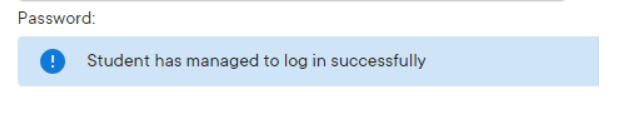Resetting a student’s password
Resetting a student’s password
Article summary
Did you find this summary helpful?
Thank you for your feedback
If a student has forgotten their password, a password reset can be triggered by either you or the student. In both cases, you must approve the password reset; this is to prevent abuse of the system from the student's peers changing their password.
Does your school use Single Sign-On (SSO)?
Please note, if you are on SSO and have normal login disabled, this article does not apply. Speak to your IT team regarding any SSO login issues.
Students can trigger a password reset by clicking Forgotten Sparx login details?
This will notify their class teacher(s) that they need their password reset, and you can do this by clicking the link in your email. Alternatively you can reset student password requests in bulk on the alert on Student Manager.

You can trigger a password reset in Student Manager
Trigger a password reset for a single student
- Go to the student's profile by going to Student Manager and selecting the student
- Click 'Reset password' on the Sparx login details section

If the student's profile does not have the button, and shows the following message, the student has since managed to log in successfully.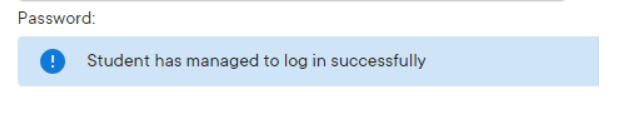
Trigger a password reset for multiple students
- Go to Student Manager and check the selection box next to the students for whom you want to trigger a password reset
- Click on Allow password reset
- Confirm on Confirm

Once a student's password has been reset, they should click Forgotten Sparx login details? and input their name and date of birth again. They will then be able to set a new password and log in successfully. See this article if they're still having any problems logging in.
Was this article helpful?