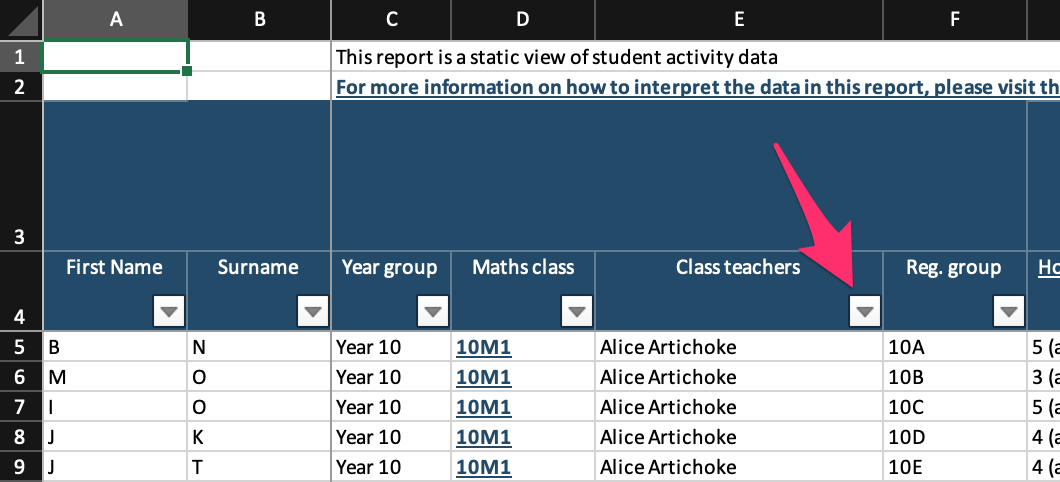Filtering the student activity report to zone in on the data that you need
Filtering the student activity report to zone in on the data that you need
Article summary
Did you find this summary helpful?
Thank you for your feedback
Some tips for filtering data once you have downloaded your student activity report:
- Use the dropdown arrows to the right of each column header to filter the rows
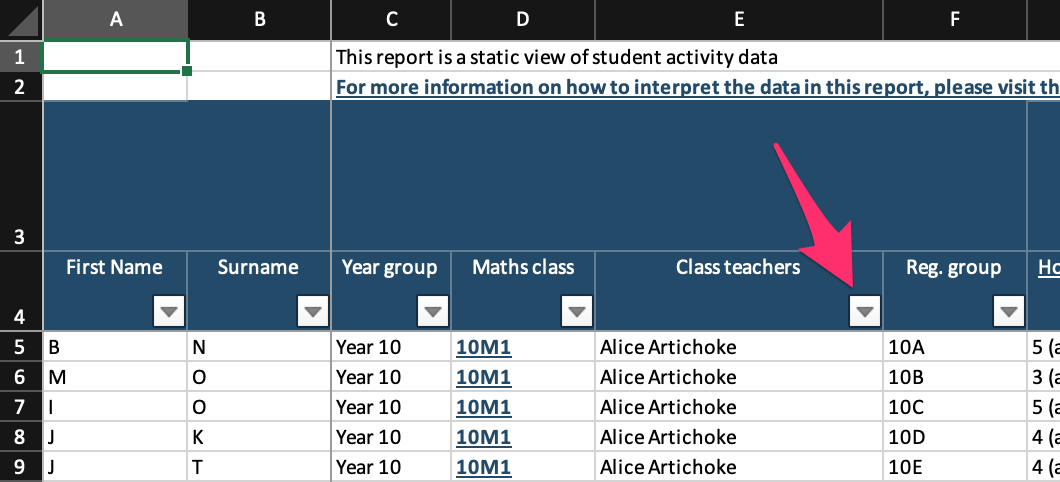
- Hide entire rows and/or columns that you are not interested in, in order to see a more streamlined view.
- To hide a column, right-click on the column letter(s) e.g. column D, or D-G then select Hide column(s).
- To hide a row, do the same, but right-click on the row number e.g. row 7.
Was this article helpful?