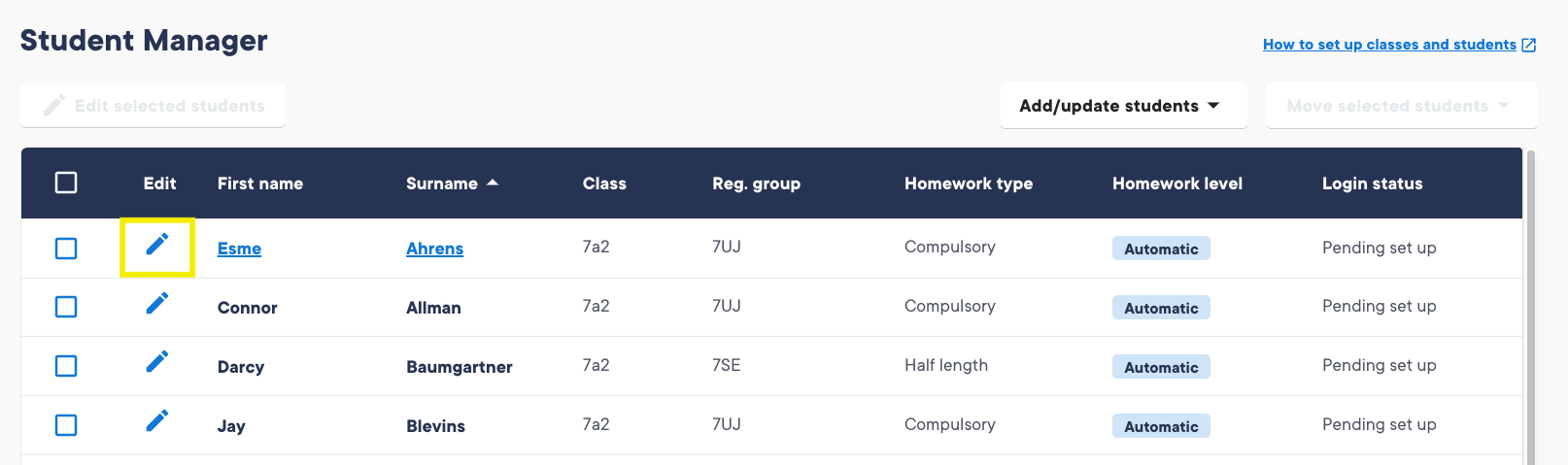Changing a student’s homework level
A student’s Homework Difficulty Level is determined by how they have answered homework questions over time. This includes factors like how long they spend on questions compared to other students, if they are watching videos and for how long, if they were able to answer the question correctly first time, and combinations of these factors. All this information feeds into the decision-making process to determine the appropriate level for each student.
There are occasions where you might feel that the automatic level assigned to a student is not suitable, for example, if a student has been receiving help at home. If you override a student’s level they will receive personalised homework at the new level, as long as they hadn't previously opened the homework. All future consolidation questions will also be at the new level.
To change the level for one student at a time:
- Go to Student Manager for the student’s class
- Click on the blue pencil icon next to the student
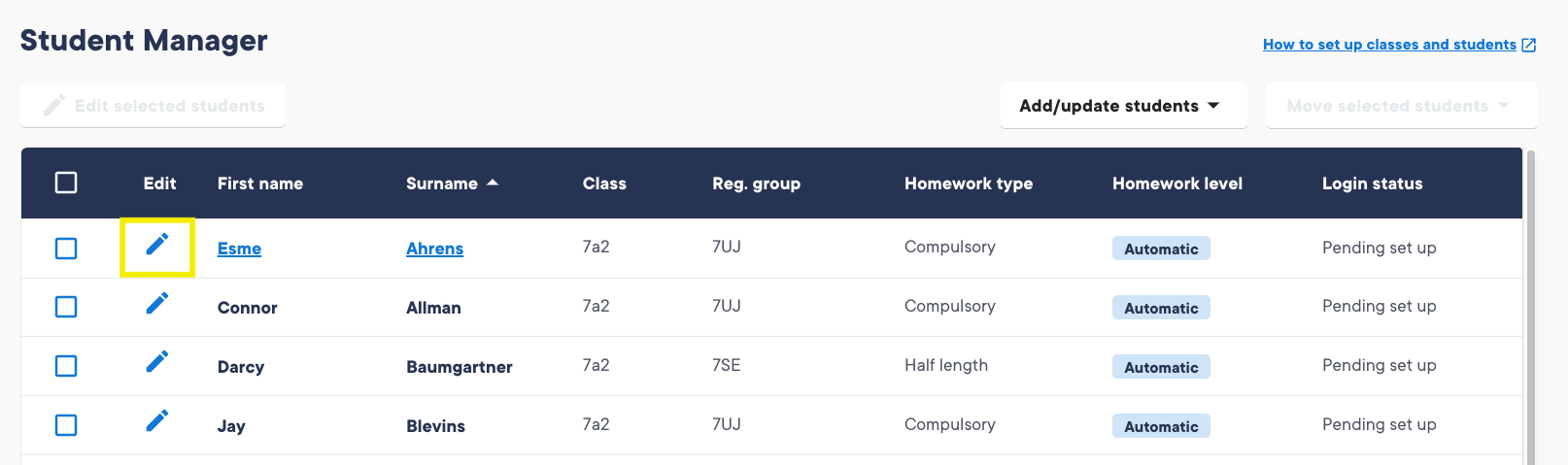
3. Adjust the Homework level using the dropdown menu and click Save.

To change multiple students in a class to the same level at the same time:
- Go to Student Manager for the class
- Tick the check box next to all the students whose level you want to change
- Click Edit Students at the top left of the Student Manager page
- Choose the new homework level for all the students and click Save
Further points to consider
- Changes will take effect for the next homework a student opens for the first time
- Homework will continue to be set at the chosen level unless further changes are made or the student is set back to Automatic. We recommend that you keep a close eye on the homework of any students who you've adjusted the level for and move them back to Automatic when appropriate
- In order to change the difficulty level for a student, they must be in a class and that class needs to have a Scheme of Learning (SoL) attached
To find out more about levels, please visit our article: What are difficulty levels?