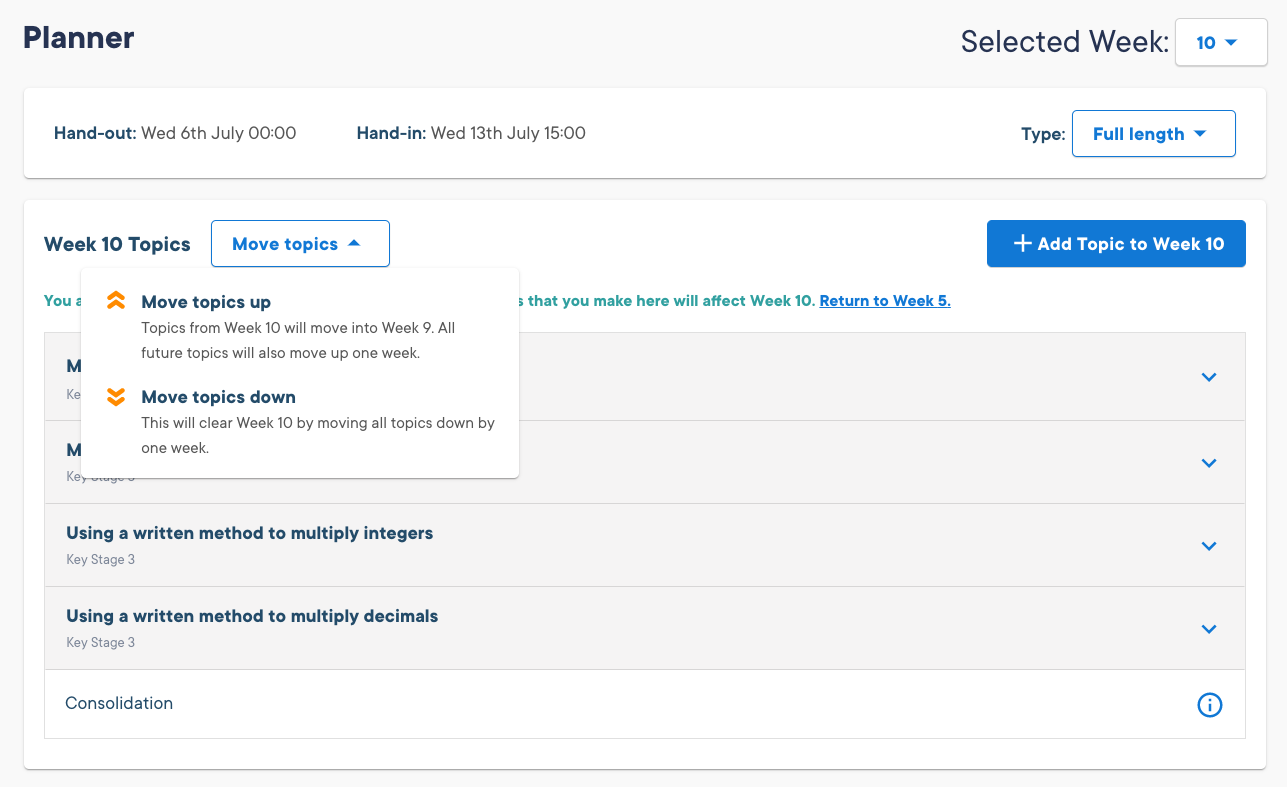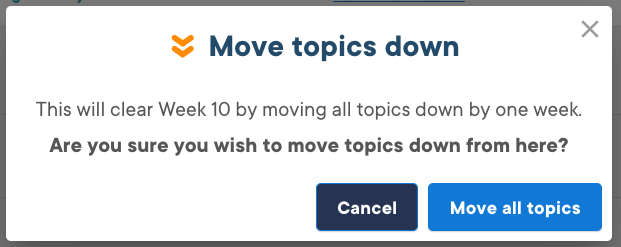Adding, rescheduling or removing topics in an upcoming homework
Topics are automatically added to a student’s homework each week based on the Scheme of Learning (SoL) that is being followed. Sometimes, however, it might be necessary to move topics to later weeks or even remove them altogether from homework. To do this, go to the Planner page icon on the left of the screen, or follow the link in your Planned Homework email.

The right-hand side of the Planner page gives an overview of all of the homework in each week of the current academic year. Topics that won't be covered in Sparx Maths homework are indicated by an ‘Offline’ label and should be covered in separate homework set by the teacher.
The centre of the screen shows details about the homework for the selected week. This is where you can add topics and edit the topics included in homework for different weeks.
To add a topic to a selected week:
- Click on the particular week containing the upcoming homework that you would like to amend from the list in the right-hand pane
- Click Add Topic to Week 5, 6, etc. on the right of the screen

You can then choose from a list of available topics. This list can be filtered for skipped, scheduled, and unplanned topics

To move all of the topics in a homework up or down a week:
- Click on Planner and choose the relevant class
- Click on the week in the right-hand column that you wish to move
- Click on Move Topics dropdown on the main page
- Select ‘Move Topics Up’ or ‘Move Topics Down’
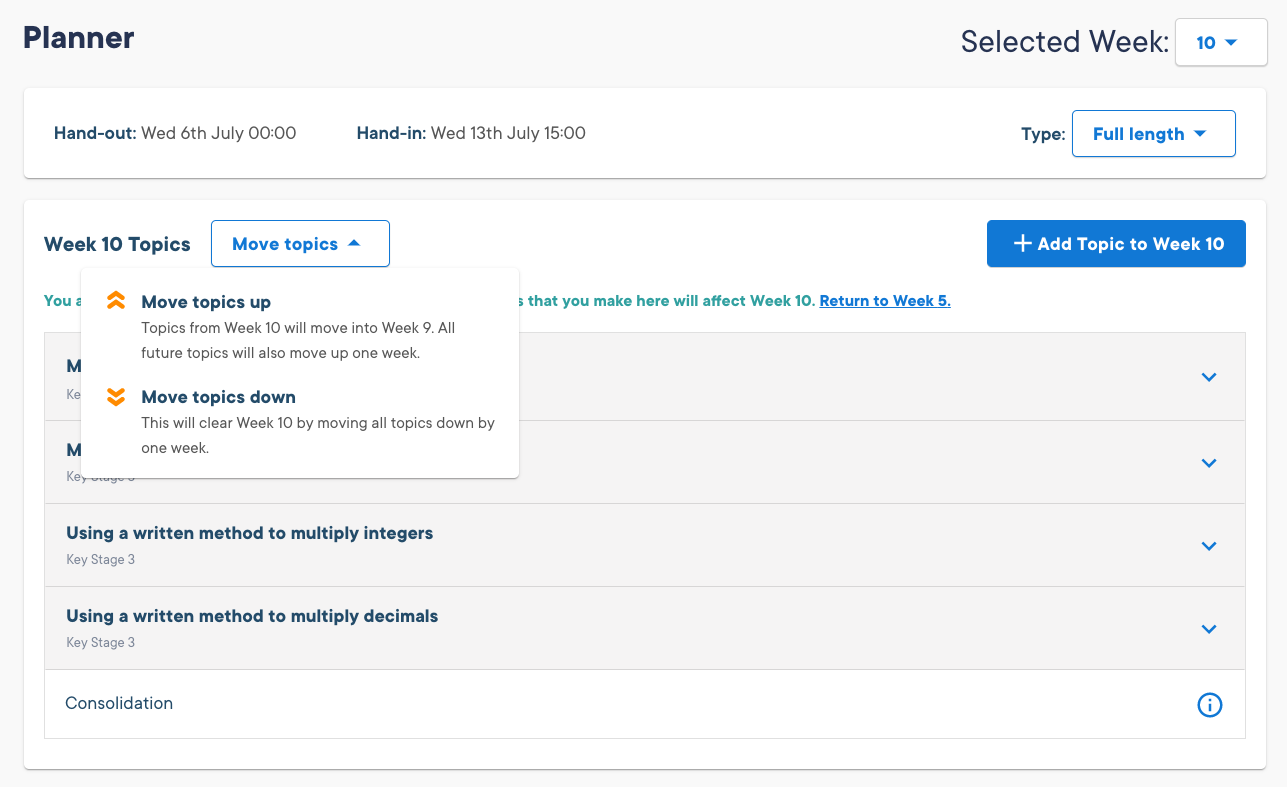
- A warning will show up, click on the button to confirm if you are happy
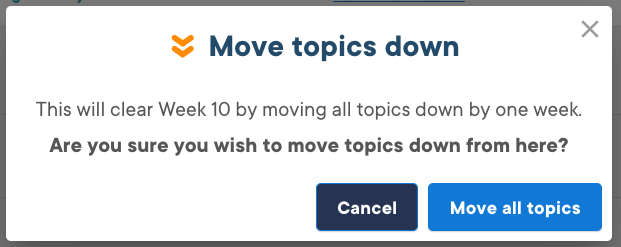
Note: if moving topics down a week, and there are not enough empty weeks at the end of your planner then the topics will 'bunch up' together in the last week, meaning there won't be time for students to see all topics in their homework for that week. You may want to take some topics out of the last week if this happens.
To move a topic from a future week to the upcoming homework:
- Click on the future week from the list in the right-hand pane
- Expand the desired topic by clicking anywhere on it
- Click on Move to upcoming homework (Week 1)
To skip a topic from an upcoming week’s homework:
- Click on the week containing the upcoming homework from the list in the right-hand pane
Click on the topic you wish to skip, then choose to Skip this topic

To move a topic from a future week to another future week:
(for example from week 5 to week 3)
- Click on Week 5 from the list in the right-hand pane
- Expand the desired topic by clicking anywhere on it
- Click Skip this topic
- Click on week 3 in the right-hand pane
- Click Add Topic to Week 3 (as shown in the screenshot above)
- Find the topic by searching, or by filtering the list for skipped topics by clicking the orange tick box
Click here to read more about the planner page